It is super easy to set up the Google Wifi connection at home or office. All you need to do is to plug each unit, follow the actions and submit the information whenever asked from you. But most of the people encounter problems related to poor or dropped signal or wireless dead zones even after configuring to the Google Wifi. To avoid this scenario or to get the most out of this wireless wifi connection, you need to read this blog post.
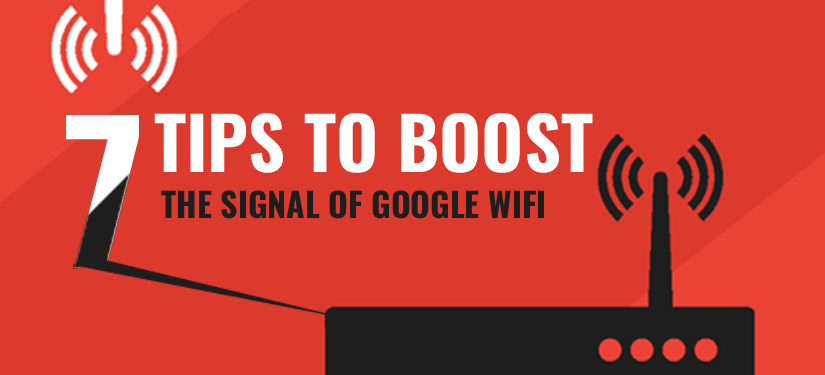 Here, we bring you the seven most helpful tips that will boost the signal of your Google Wifi.
Here, we bring you the seven most helpful tips that will boost the signal of your Google Wifi.
1. Include More Network Managers
Although Google account set up a single network owner, you can add a roommate or spouse as a network manager to get the most of it.
For that, you need to access the Settings > Network Settings > Managers. Now add the email address of that person and click on the save option. That person will be notified via an email, along with the instructions.
Just like owners, managers can also do anything except embedding, delete or factory resetting Google Wifi devices.
2. Know The Usage of Bandwidth by Devices
When you access the main screen of your Google Wifi app, you will see three circles. You need to tap on the bottom one that’s having a number in it (next to the name of your network). This will show you a list of all the mobile devices connected to your network. There you will see the bandwidth usage of each device.
Dab on the “Last 5 Seconds” text at the top to tweak the overall time frame for using the bandwidth – ranging for the past day, week or a month.
3. Make a Space For Guests
Create a guest Wi-Fi network to allow your visitors to access connection, without ever giving them direct access to all the shared documents and servers on your network. Isn’t it amazing?
You can enable this by choosing the Guest Wi-Fi in your app settings. Here, you will need a unique network name and password for the new network so that you can give access to your guest visitors.
4. Test The Speed of Your Wi-Fi Connection
To ensure whether your service provider is rendering the enough speed or not, you need to run a speed test using powerful tools. I would recommend you to use Speedtest.net to check the speed of your wifi router quickly and easily.
Access the Google Wifi app, dab on Settings > Network Check > the Internet to cross your Wi-fi router’ speed.
5. Restarting The Network
Regardless of the fact that how fast your Google Wi-fi connection is, you may encounter issues at some or the other point. To avoid such unexpected rundown, you can immediately restart your network. This is the best possible solution we have.
Go to the Settings > Network Settings > Wifi Points, and restart the network. You can also do this by choosing a particular device.
6. Edit The Network Settings
There is an advanced settings section if you are using OpenDNS over Google’s DNS setup. Trail the following steps for customizing network settings:
- Access the Settings
- Network Settings
- Advanced networking to personalize your network
7. Share Your Password
Sometimes it becomes difficult to remember the network password. In such a case, you can share it just by dabbing within your Google Wifi app. Go to the settings and tap on Show Password. This will display your password along with a share button that you can use to send it via text or email.
Conclusion
These are the seven key tips that will help you improve the signal of your Google Wi-Fi router. You just need to follow these tips and enjoy the browsing and surfing of Internet.
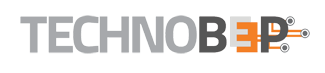

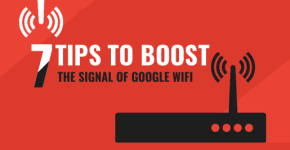

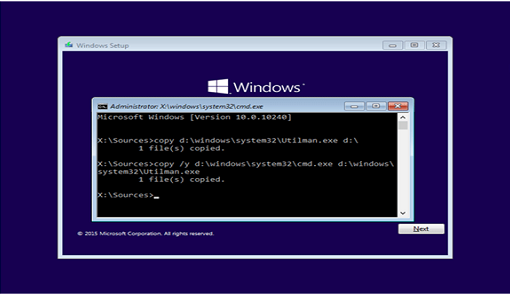

This article really helps and the tricks are useful to boost the signal of my wifi.