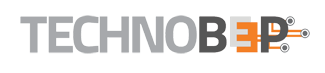PDF format does an excellent job of securing your document. This quality makes PDF the ideal format to view and share documents. PDF is among the more common date used by content creators. With PDF, you won’t have to worry about someone mingling with your content.
Unfortunately, even the most secure format has its fair share of issues. While PDF provides excellent security, it does a poor job of letting you edit the document. Therefore, following we are sharing some tips that will help you edit documents using PDF format.
Edit Your Content
PDF files don’t edit by default. Therefore, you need to change the text inside the file. Many PDF software has a user-friendly interface that allows you to make both simple and drastic changes. Fortunately, every change is instant and visible.
Moreover, PDF editors support redaction of content. This helps protect sensitive content by covering given words or numbers.
Modify the Document
With sodapdf.com/pdf-converter/, you can make every change and adjustment to the document. With mere clicks, you can move, delete, edit, rotate content or page within the PDF. Every PDF page has editing feature focused to make sure your content appears attractively.
If you only need to adjust just measurement of the document, you can easily do it with the scale feature to scale the content of PDF. On the contrary, resize button lets you resize the whole page without affecting the content and annotations.
Create and Edit in PDF Format
If you need to edit the document in PDF form, you can easily do it with Soda PDF. Yes, the PDF suite features a PDF form editor that lets you make changes to the document. PDF form Editor makes the PDF format interactive and fillable.
With this simple and intuitive editor, you can add text fields, combo box, list, radio buttons, etc.
Bates Numbering
Bates Number is a trick used to identify and index PDF documents. This lets you customize, add or remove bates number in the document. You can also specify prefixes, suffices, text and customize formatting including font, color, and position.
This saves your time and effort as you won’t have to go through the whole document by looking for a specific page.
Insert New Pages in the Document
If you want to improve the existing content and compliment it with additional content. This inserts page from another PDF. Once you click insert, pick the place in opened file and choose how many blank pages you need to insert.
You can add text, adjust pages, bate numbering and even form fields. When done, save the file to confirm changes.
Even if it takes time, you need to check for accessibility once you complete a page. For instance, check Page 1 then pages 1-3 and in between simultaneously. Keep an eye for items that are inaccessible. You won’t know which page they are on.
Check every page and narrow down where the problem lies. Pinpoint the location so you can deal with it later. Don’t forget to highlight it.