When you think of buying a new smart phone, the top of the mind recall of an obvious operating system that you want to have is an Android. Androids have captured more than half the market because of its flexibility which is unmatched. Every second phone that is purchased runs on an Android Operating system. There are several features of your Android smart phone that not many of us know about. We are about to unveil a few tips and tricks that will change the way you use your Android phone.
1. Check the entire list of applications you downloaded by now:
The simplest way to take a look at the complete list of applications is to just click on the three parallel lines on the Google search bar under Google Play Store. Then go to the ‘My Apps’ section within ‘Apps and Games’ and tap it to get the list.
2. Keep your phone unlocked automatically at trusted places:
People are more interested in others lives so they always try to keep into other’s phones and this is exactly the reason why the app lock system came into being. Every time you have to access your phone you need to punch in your password. This can be irritating when you feel you are in a safe zone and still have to put in your password. The Smart Lock feature helps you keep your phone unlocked in a trusted environment.
Follow these Steps: Go to ‘Settings’ – click on the ‘Security’ option, you will now see the ‘Smart Lock’ feature. Tap it and set it to ‘Trusted Places’. Now enjoy accessing your applications without any password promptings.
Apart from this, the other options are setting up a trusted voice and a trusted device that can be used to unlock your phone.
3. Recall deleted notifications:
Very often, we delete notifications that are unread and then we realize that a few of them were important. Android has a unique feature to bring back the deleted notifications.
Follow these simple steps: Long tap your android home screen and click on widgets. Then swipe left and find the Settings shortcut, drag and drop it onto your home screen. Now from these settings click on the Notification log. Again, drag the notification history on to your home screen. You can easily glance through your notification history as and when you want to.
4. How to find your smart phone when it is on Silent Mode:
There are times when you haphazardly place your phone somewhere and forget where you last kept it. To make things still worse, you realize that your phone was on the silent mode. So now there is no point pulling your friend’s phone and calling on your number, you are never going to trace it this way. Your ‘Android Device Manager’ feature will help you locate it, erase data and lock your device.
Follow these steps: Simply open a browser and type ‘find my phone’. Do this using the Android Device Manager. Sign in through your Google account (This ID should be configured on your cell). As per your need select any of the 3 options viz. Ring, lock and erase.
5. Magnify images or texts on screen:
You don’t need to install any application to do this. To blow up anything on the screen, place two fingers of yours on the screen and blow up the content by moving both your fingers in two different directions simultaneously, one north and one in the south direction. Alternatively, you can tap the screen thrice to magnify the content on your screen. In case it doesn’t happen automatically, you can change the settings by visiting the settings menu and turn the ‘magnification gestures’ on.
6. Block your Calls and Texts:
If your OS is Android 5.0 Lollipop or any other a superior version, you get an option of only permitting your saved contacts to call or message you.
Follow these steps: Under ‘Settings’ select the sound and notification option and find the ‘interruptions’ option. Here you can create your own priority list and choose among whom you would like to get calls and messages from.
7. Privacy and notifications protection:
A major issue with notifications is that even without getting into your message section, people can read a part of the message meant for you in case your cell is left with them. Android helps protect your privacy here as well. Go to ‘Settings’, – Notifications – ‘When device is unlocked’ – now you can choose where to show or hide contents in the notifications.
8. Add frequently used apps in the notification panel:
Sometimes you need to add more shortcuts to your homescreen. Simply install bar launcher, notification toggle, power toggle etc. this enables your notification panel to hold multiple app notifications.
9. Know your phone’s hardware:
An easy to install ‘Phone tester’ app form your very own Google Play Store will release all information about the performance of your phone’s hardware. It also equips you with your battery’s temperature, detailed information about your camera, display etc.
10. Hear notifications apart from reading it:
There are times when you are unable to read your notifications e.g. while driving, your eyes are on the road, your hands are on the steering and your mind is with your smart phone. Your smart phone is now kind enough to read out your notifications to you so that you don’t miss important ones. Some third party applications with this feature are, Shouter, Read it to me, Speak me etc. These help you prioritize your applications as well.
Enjoy this new discovery and use your phone’s potential to the fullest.
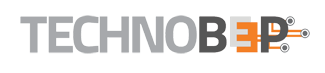






An awesome write up on some of the hidden features of smartphones. A must read for all the tech savvy and the non tech too!
Great article!
I’ve heard good things about Technobeep is deep research regarding topics and It will help us most. I’m a tech savvy and lot interested in mobile technology specially for Android Smartphone, Your article impressed me…
Very useful for tech savvy. I’m really impressed with your work.
Thanks in advance for your help.
Thanks for the useful info! This blog site has really Big reputation in the field of web services and Technical info. I would like to share the another list for this purpose. http://www.telegraph.co.uk/technology/2016/03/24/the-best-hidden-features-on-your-android-smartphone/
You can access the hidden features in Android via a widget on the home screen.