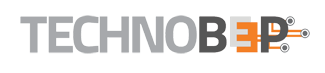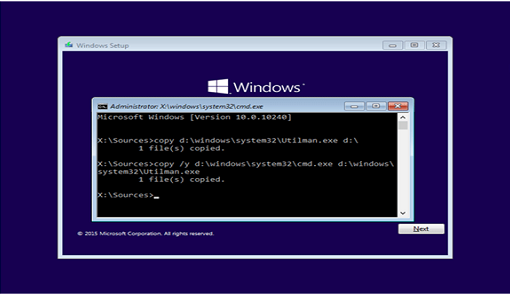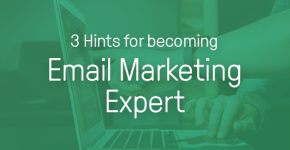Forgot Windows password on your laptop or desktop computer? Password was entered wrong many times and then the Admin account got locked? If you’re looking for several hacks to help you bypass Windows password, then you have come to the right place! This tutorial will demonstrate how to reset forgotten login password on Windows 7 / 8 / 10 using the most popular “Utilman” trick or third-party software.
Method 1: Reset Windows Password with Utilman Trick
If you have the original Windows installation disk, you can access the Command Prompt at startup, and swap the utilman.exe utility available on the login screen with cmd.exe. After that you can reset your forgotten Windows password with ease.
Follow these steps:
- Boot your computer with Windows installation DVD.
- When booting to the Install Windows screen, press SHIFT + F10 key combination to bring up a Command Prompt.
- Run the following commands one by one. This will copy the Utilman.exe file to the root folder D:\, and replace the original utilman.exe file with the cmd.exe file.
copy d:\windows\system32\utilman.exe d:\
copy /y d:\windows\system32\cmd.exe d:\windows\system32\utilman.exe
- When Windows reboots, click on the Ease of Access button in the bottom left corner. You have a system level Command Prompt.
- Run the net user user_name new_password command to reset forgotten password of any Windows login
- Restart and you can get into Windows with the new password you created.
Method 2: Reset Windows Password with PCUnlocker
If you don’t own a copy of Windows CD or you’re looking for an easy way to reset a forgotten Windows password, PCUnlocker could help! PCUnlocker is a user-friendly and straightforward solution to unlock any Windows account that is locked out, disabled, expired or you forgot the password of.
Let’s see how you can use PCUnlocker to reset lost Windows 7/8/10 password in just a few simple steps:
- To get started, you will need to download PCUnlocker ISO image using another PC that you have admin access to.
- Next, you need to create a bootable CD (or USB drive) from PCUnlocker ISO image. This can be done using the easy-to-use bootable disk creator utility – ISO2Disc.

- Insert CD into optical drive and reboot your locked In order to boot from CD, you may need to go into the BIOS Setup and change the boot-up order to CD/DVD drive first, HDD second.
- After booting off CD and PCUnlocker is started, you can select any account available on your PC and click on Reset Password button to remove the password

- Reboot and try logging into Windows and it should not prompt any password! In my case, I successfully used PCUnlocker to regain access to my Windows 10 laptop after forgetting Microsoft account password.
Final Words
Forgot your Windows 7, 8 or 10 password? One of these methods will grant you access to your computer account, so you can login to the system without doing a clean reinstallation. After logging in, you can use Windows Control Panel to create a new password for your account.